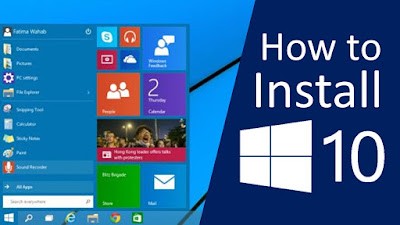Yahoo mail is an
email service launched in 1997 by American company Yahoo.It has more than 225
million users globally. It is the third largest web based email service in the
world.It provides finest quality of the services to the users.In this
blog, we will learn how to install Yahoo mail in Android Phone in a most simple manner. Just go through the steps mentioned below:-
Method to install yahoo mail in Android phone
- User can install Yahoo mail to android using IMAP.
- Go to the Android home screen and click on the email icon.
- Enter your email address and password and click on the Manual setup.
- Select IMAP account.
- On the next screen enter your Username, password(for incoming server settings) and IMAP Server : imap.mail.yahoo.com,Port: 993, Security Type : SSL
- Click on next
- On the next screen, (for outgoing server settings)
Port : 465, Security Type : SSL
- Click on the next
- Select the Email check frequency and click on next.
- Finally name the account ‘Yahoo’ and input display name.
- Click on Done
- Now you can install your Yahoo mail in android phone.
The above mentioned are the ways how to install Yahoo mail in android. At present, Yahoo mail is one of the most trustworthy email service in the world which offers a wide variety of services to the users. It is very easy to make an account on Yahoo and enjoy its services. This process is easy to understand and follow. This process is very helpful for all those users who don't have idea to install Yahoo mail in android.