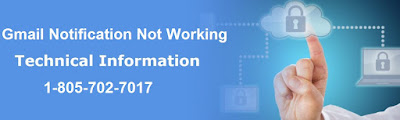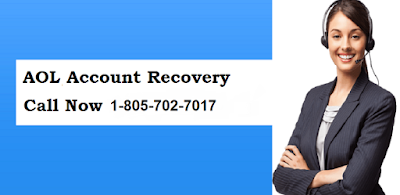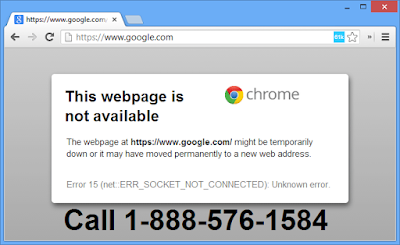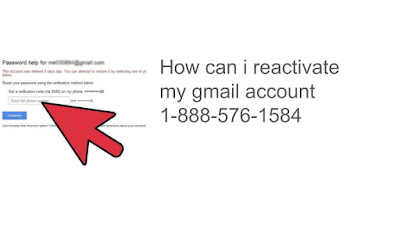Information for Gmail Notification issue
When we see the digital world than two of the most widely used services of Google are Gmail and Google Chrome which is used by millions of people all around the world, here Google chrome is used to access various resources and Gmail is used to communicate to other netizens over Email.
Whit their increased usage there is also a surge in the complaints about the Gmail notification not working in Google chrome, this problem can be solved by using various methods which are mentioned below.
Methods to solve the problem of Gmail notifications not working in Chrome
Method 1. Enable mail notifications in chrome’s settings
The first step to erase the problem of Gmail notifications not working chrome is to opt the procedure given in simple steps.
- Open the Google Chrome browser
- Visit the official website of Gmail
- Click on the option of Gear located on the top-right corner of the screen.
- Select the option of Settings.
- Choose Desktop Notifications and also select New Mail Notifications.
- Click on the option of Save Changes to complete the process.
Method 2. Ensure Notifications are on for Gmail
- Website Visit. Go to the official website of Gmail and click on the Lock icon located just before the URL section of the desktop.
- Go to the notification. The user has to click on the option Site Settings and further, he has to click on the option of Notifications.
- Drop-down Box. Click on the drop-down box and now you will have three options (Ask, Allow and Block), select the option of Allow.
Method 3. Procedure to toggle on the notification
- Open the Google Chrome browser
- Click on 3 dots located on upper-right corner of the screen.
- Select the option of Settings and scroll down to the section of Privacy and Security.
- Click on the option of Site Settings > Notifications.
- Toggle the option of ask before accessing to get alert when the sites want to show the user the notifications.
After adopting method 1, method 2 or method 3, the problem of Gmail Notification will be resolved and Gmail notifications will start showing in Google Chrome whenever there is a new email in the Gmail account.
If the methods which are given above do not work then the user is recommended to contact the Google support to get more information about the methods to remove the problem of Gmail Notification Not Working Chrome. Get the best information for the issue in quick time without trouble.